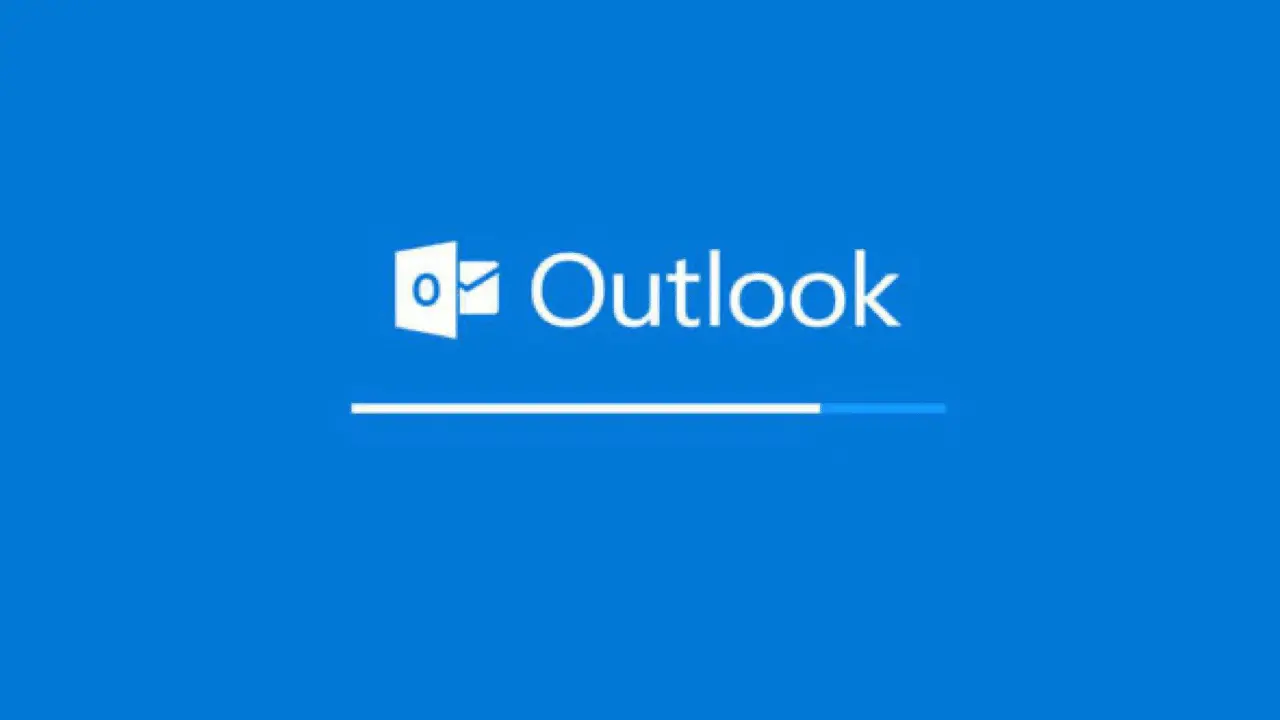Seeing Outlook error 0x8004210a? Let’s look at why
Microsoft Outlook is very popular in the business world. Over the years Outlook has expanded the feature set and improved the security to encourage business use. There are downsides to this though, as Outlook increases the features and security features there can be quite a few niggles. The Internet is filled with troubleshooting information about Outlook and how to resolve errors, just browsing Forums online you can see this in action so let’s look into 0x8004210a in more detail.
What is Outlook error 0x8004210a?
We commonly see error 0x8004210a in Outlook 2016, however, from searching online the error has been shown from 2007, 2010, 2013. The error can be caused by misconfiguration such as SSL settings or port settings.
How do I fix it?
If you feel confident enough to attempt yourself see the options to try below, however, if you feel like you need some assistance then complete the form below.
Things to try
Check your Anti-Virus software considers Outlook safe. You can opt to allow it to pass through Outlook, although not recommended as it would allow email to pass through unchecked.
Launch Outlook in Safe Mode. From the Run dialogue box type Outlook.exe /Safe this would rule out an Add-in causing the issue.
Increase server timeout duration as follows:
From the Outlook File menu option open Account Settings
Select the affected email account and click on Change
Click on More Settings
In the Internet Email Settings pop-up window, switch to the Advanced tab and increase the server timeout time according to the requirement, Click on OK.
Repair Outlook installation by going to Control Panel, Add-Remove programs and selecting the installation of either Outlook or Office 365 and select repair.
Create a new Outlook profile and try to send-receive email using it. Please follow the below steps:
From Control Panel – Mail – Show Profiles
Then go to Control Panel – Mail – Show Profiles and click on Add to create a new Outlook profile
Give it proper details and click on Finish to complete setup for the new profile
From Control Panel – Mail – Show Profiles select the profile you just created and select the Always use this profile setting to set this profile as the default
Proactive, Responsive, Hamilton Systems
Grab a drink and let’s have a quick chat about your business, and see how we can help you.
Book your call below.

Carl Hamilton
Do you have questions or want to talk?
Move your business forward with HTS.
Same Day Callback Monday – Friday.
“Our email wasn’t performing very well so we asked Hamilton Systems to take a look & Carl proposed to migrate us to MS Exchange.
Carl was very helpful throughout & the migration went very well.
He was on hand to sort out any teething issues, taking calls early morning & into the night, to ensure we were up & running smoothly.
Would recommend for knowledge, attention to detail & great customer service.”
Ian Porter
Fotofabric Limited