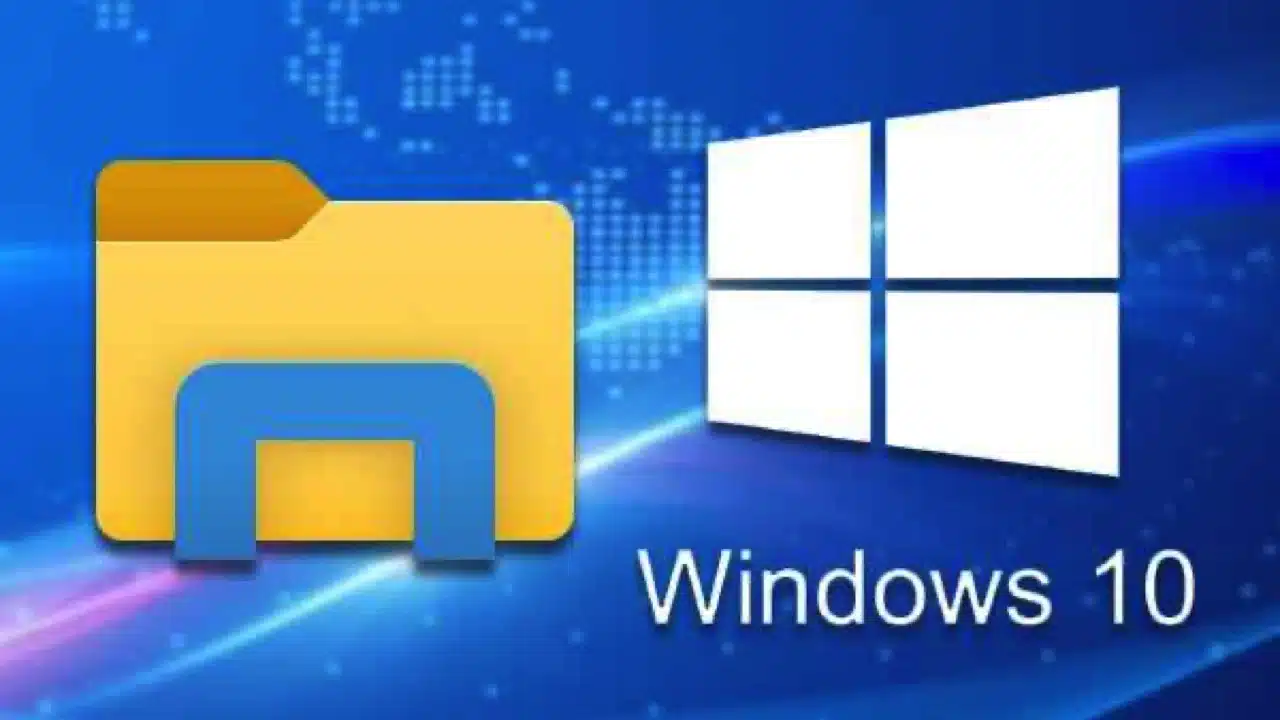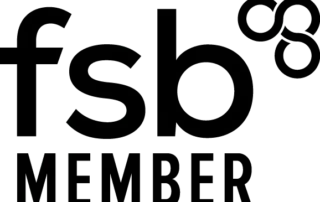How to fix File Explorer not responding
If you find your Windows File Explorer not responding then read on for a fix.
Microsoft has been around for many years, over the years Microsoft has made slight tweaks to functionality but the majority of it operates in the same way.
The Windows File Explorer is required to access the File System and your user Documents, Downloads, Photos, and Videos Folders that you are most familiar with.
Please read on to find out how to resolve the Windows File Explorer not responding.
Why Is File Explorer Not Responding?
It is difficult to say what the cause is due to there being multiple possible causes. The most likely cause is due to corrupted files or a possible corrupt Display Driver.
If you use Microsoft 365 and have OneDrive installed it is possible that the locally synced files are causing issues due to Windows indexing the contents.
Third-party applications could be causing interference, any that attempt to modify the File Manager for enhanced functionality or even Virus Protection software too.
Read on to find out how we can go about fixing it.
How Do I Fix File Manager?
We have split the tutorial in two, our first quick guide explains how to remove the Display Driver and the second explains it in more detail with screenshots.
Now there are going to be other possible causes and we will go into them with an update or another blog post.
Windows Explorer Fix Quick Guide
Press the Windows Key + X and select Device Manager.
Select Display Adapters and expand with the + sign.
Select the correct Display Adapter, right-click and choose Uninstall Device.
Select the tick box for Delete the driver software for this device and confirm the uninstallation.
Restart your Windows Computer and upon restart, your device should reinstall, however, if this fails please download from the Device Manufacturer’s website.
Long-Form Guide:
Press the Start Menu and start typing Device Manager:

The Alternative method is to select the Windows Key + the X key:

Find the Display Adapter:

Expand by selecting the > key, right-click the Display Adapter and choose Uninstall Device:

Select the tick box for Delete the driver software for this device and confirm the uninstallation:

Restart the Device and the driver should reinstall, as above if this fails then proceed to go to your Device Manufacturers website for the latest driver
Is the File Explorer not responding or Did this Resolve Your Issues?
As mentioned it is possible that you may not have a driver issue.
If this does not resolve the problem then check what software is installed, and look at disabling temporarily to check if any third party option is causing this.
Prior to attempting to fix and restore Windows files then please run the following command:
DISM.exe /Online /Cleanup-image /Restorehealth
The purpose is to use Windows Update to add the files necessary to repair the Windows Corrupt files.
If you do not have the internet on the current machine then use a Windows 10 Media disc via either a DVD or USB Stick with the following command:
DISM.exe /Online /Cleanup-Image /RestoreHealth /Source:C:RepairSourceWindows /LimitAccess
Note: Replace the C:RepairSourceWindows placeholder with the location of your repair source. For more information about using the DISM
Repair your system files with the command:
sfc /scannow
Want more tips on Windows 10 and other systems?
Head over to our Tech Blog, where you will find lots of tips on getting the best out of your computers and software.
Proactive, Responsive, Hamilton Systems
Grab a drink and let’s have a quick chat about your business, and see how we can help you.
Book your 15 minute call below.

Carl Hamilton
Do you have questions or want to talk?
Move your business forward with HTS.
Same Day Callback Monday – Friday.
“Our email wasn’t performing very well so we asked Hamilton Systems to take a look & Carl proposed to migrate us to MS Exchange.
Carl was very helpful throughout & the migration went very well.
He was on hand to sort out any teething issues, taking calls early morning & into the night, to ensure we were up & running smoothly.
Would recommend for knowledge, attention to detail & great customer service.”
Ian Porter
Fotofabric Limited