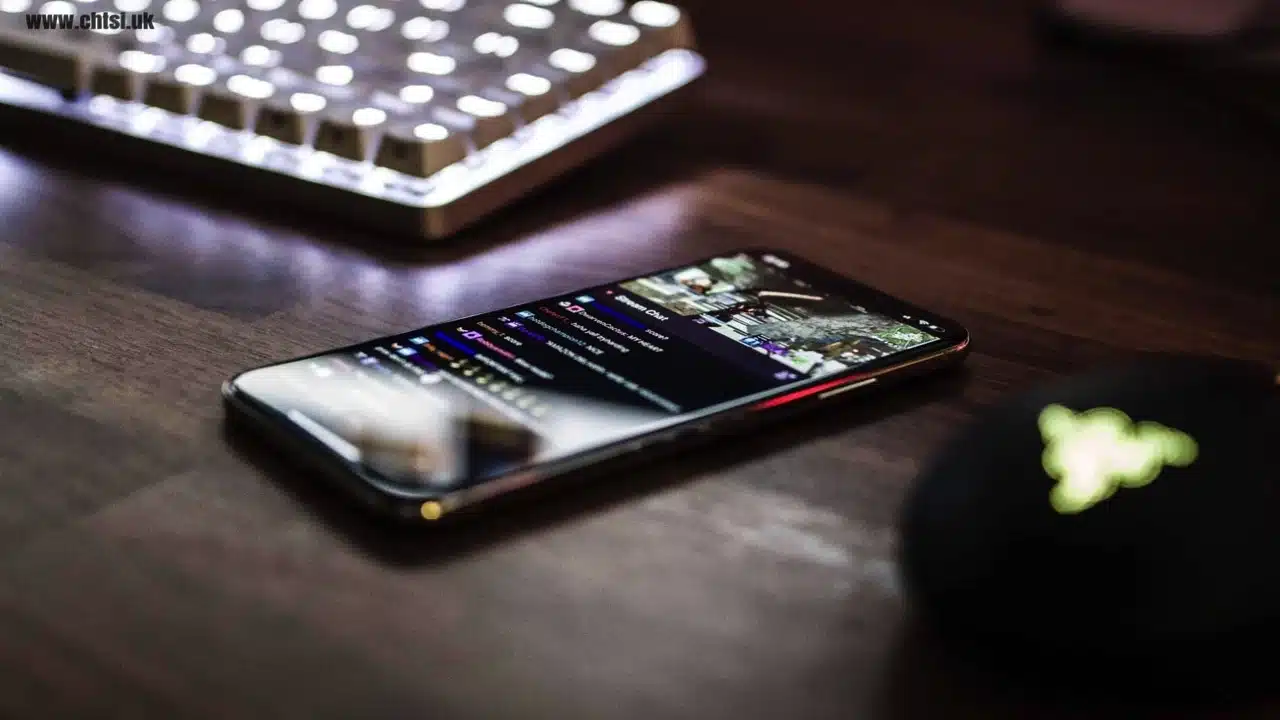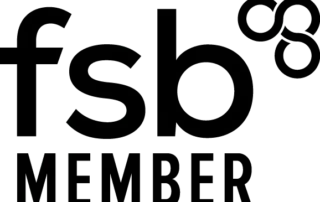The iPhone lock screen shows you all the notifications you’ve received but what if we wanted more privacy?
Improve your iPhone Privacy With A Setting Change
By default, an iPhone will show you a small preview of all the messages you’ve received and a preview of all the notifications from your applications, I am sure most of you will agree a little extra privacy would be nice. Improve your iPhone privacy with a setting change.

Suppose your loved one sent you a very private message and your phone was on a table for the world to see? Having extra privacy can be really helpful and give you a little more security too. It is not just loved ones either, for example, we were in a meeting with a client and an important message came through on iMessage about the deal from our attorney and had we not enabled that feature it could have seriously derailed the meeting and cost us a lot of money and time.
You may now be thinking that you keep your iPhone close to you, but what about when you are in the shower? Our iPhones are not getting any smaller so sometimes it can be impractical to keep them in your pocket.
iPhone X improves on the feature even more
With the iPhone X when the feature is enabled if a stranger sees your Notification screen they will simply see the application followed by a message saying ‘Notification’ but when you look at your phone with the use of FaceID the preview shows as though the feature was never enabled.

How do I activate the option?
You’ve seen it in action and want to do it too? Well, it is simple and we will show you how, regardless if you want to hide your privacy from strangers or just a little privacy from work colleagues, family or friends we can help you.
To switch on the option go to:
- Settings:

Notifications:

Messages:

Show Previews:

You are given the option of:
Always
When Unlocked
Never
Selecting When Unlocked will give you the feature we have been talking about. There is also an option to change the default so all the applications can operate in the same way, in order to do this go to settings > Notifications > Show Previews

You can choose between: Always, When Unlocked or Never and selecting When Unlocked will hide the notification message until the iPhone is unlocked.

Proactive, Responsive, Hamilton Systems
Grab a drink and let’s have a quick chat about your business, and see how we can help you.
Book your 15 minute call below.

Carl Hamilton
Do you have questions or want to talk?
Move your business forward with HTS.
Same Day Callback Monday – Friday.
“Our email wasn’t performing very well so we asked Hamilton Systems to take a look & Carl proposed to migrate us to MS Exchange.
Carl was very helpful throughout & the migration went very well.
He was on hand to sort out any teething issues, taking calls early morning & into the night, to ensure we were up & running smoothly.
Would recommend for knowledge, attention to detail & great customer service.”
Ian Porter
Fotofabric Limited