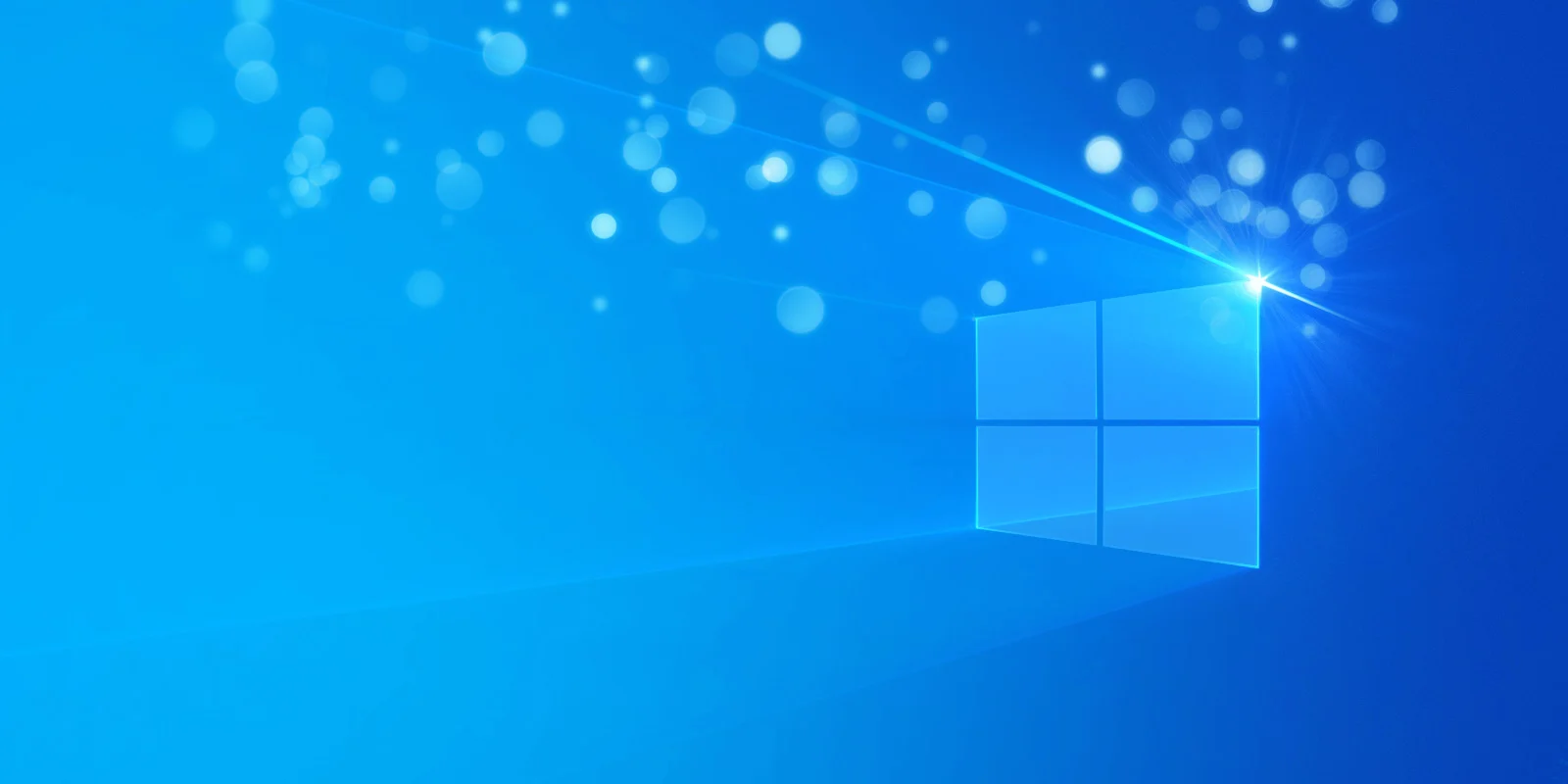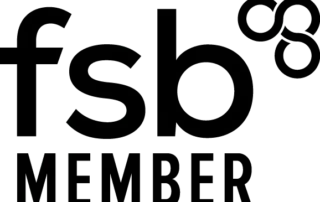Reset Windows 10 Password
Below is a link that addresses several methods to reset your Windows 10 password.
Hats off, to whomever, came up with the idea to remap the Ease of Access button to the Command Prompt.
The purpose of this is to simply show how to activate the Admin account for a multitude of possible service scenarios, with instructions to reset passwords on Local Accounts.
1. Boot into a Windows 10 USB or DVD installation media.
(minor BIOS modification may be necessary to address secure boot consult manufacturer-specific instruction, if necessary)
2. Allow install media to proceed to Intro Menu & Shift + F10 should open a Command Prompt
3. Function: Remapping the Ease of Access link (utilman.exe) on your boot volume’s Windows 10 login screen
Steps: From Cmd prompt, execute the following two commands:
move C:\windows\system32\utilman.exe C:\windows\system32\utilman.exe.bak
(There is a space there, between the top and bottom line of what’s displayed)
copy C:\windows\system32\cmd.exe C:\windows\system32\utilman.exe
Note: The C:\ drive is the normal location for the Windows folder when booted to the install media,
but it may be at a different drive designation. If these commands come back with File Not Found, simply find the Windows folder and amend the drive letter accordingly.
4. Reboot the system – You can execute wpeutil reboot or any other method you prefer, to restart.
5. Allow the system to boot from the hard drive and proceed to the Win 10 login screen.
6. Click the Ease of Access link and a command prompt window should open.
7. From Cmd prompt, execute the following command:
C:\Windows\system32>net user administrator /active:yes
8. You should receive a response that the command was completed successfully and again restart the system
9. You should now have an Administrator in your available user list.
As long as a password has never been assigned to the Administrator, you should have full access to the system for any service task.
Logged in as Administrator, Reset the Local Account Password:
1. Control Panel
2. User Accounts
3. Manage Another Account
4. Select the desired Local Account
5. Change Password
6. You can leave it blank, or reset it to something new.
Proactive, Responsive, Hamilton Systems
Grab a drink and let’s have a quick chat about your business, and see how we can help you.
Book your 15 minute call below.

Carl Hamilton
Do you have questions or want to talk?
Move your business forward with HTS.
Same Day Callback Monday – Friday.
“Our email wasn’t performing very well so we asked Hamilton Systems to take a look & Carl proposed to migrate us to MS Exchange.
Carl was very helpful throughout & the migration went very well.
He was on hand to sort out any teething issues, taking calls early morning & into the night, to ensure we were up & running smoothly.
Would recommend for knowledge, attention to detail & great customer service.”
Ian Porter
Fotofabric Limited