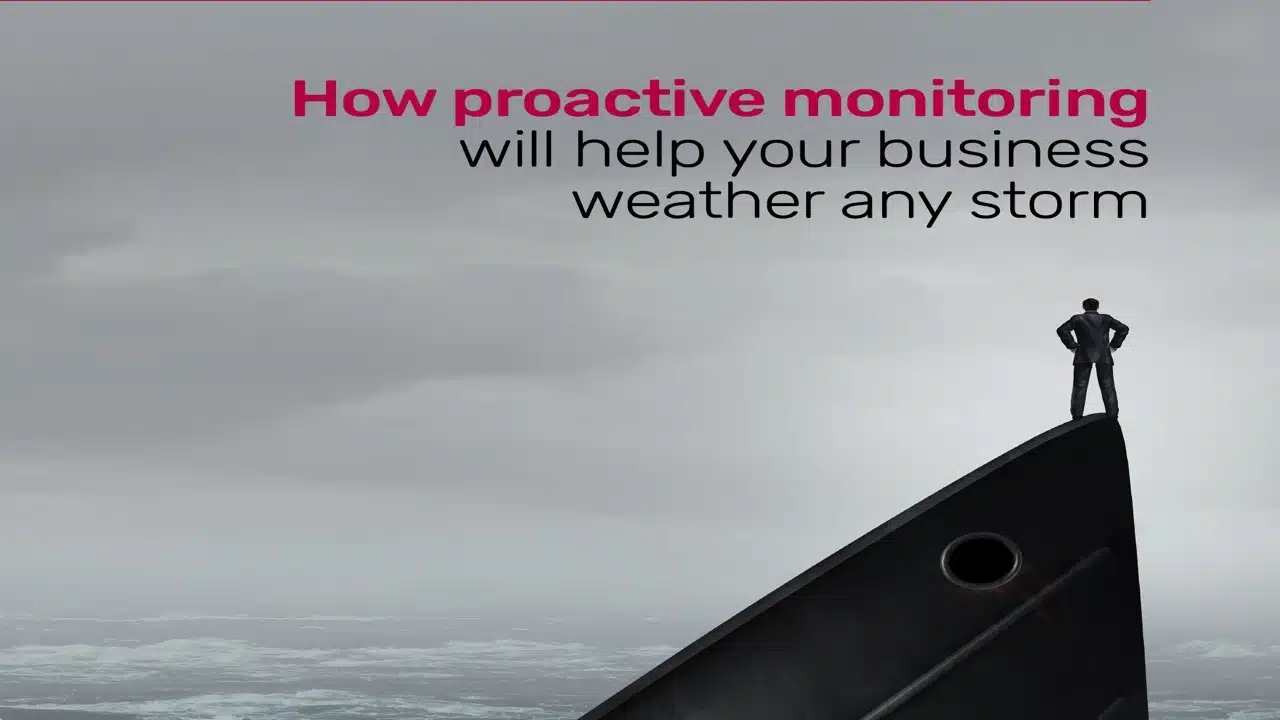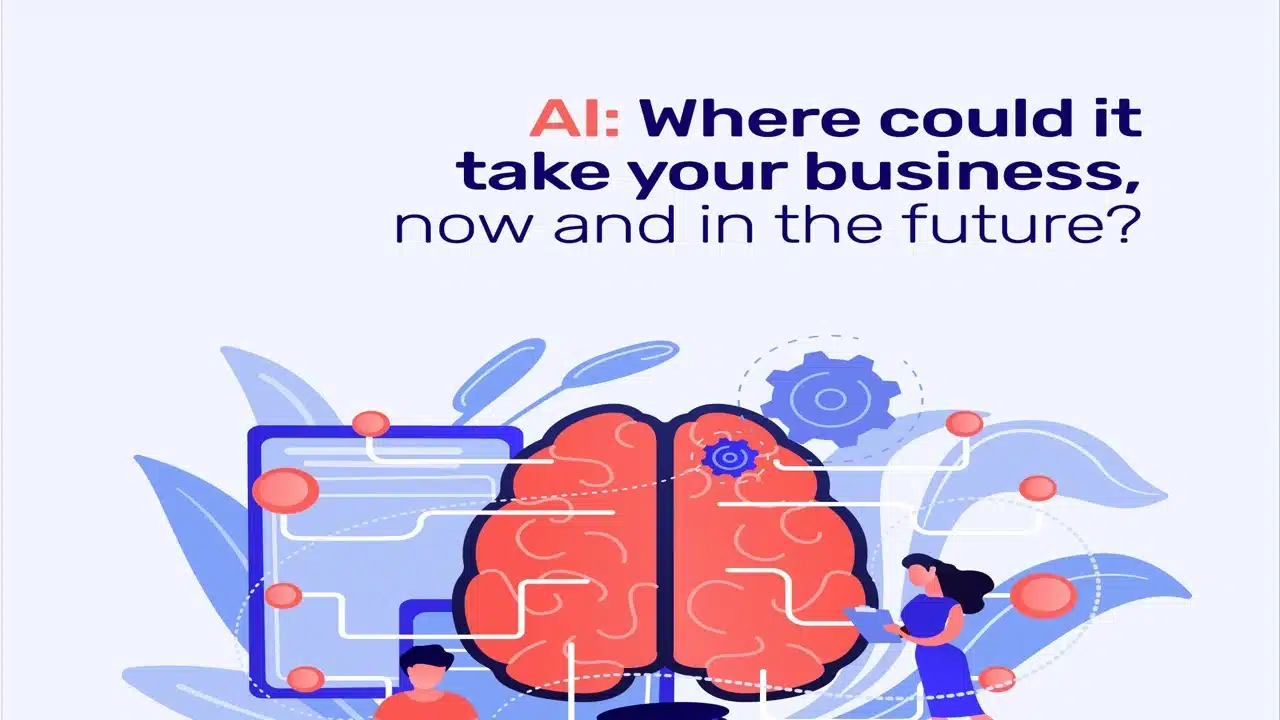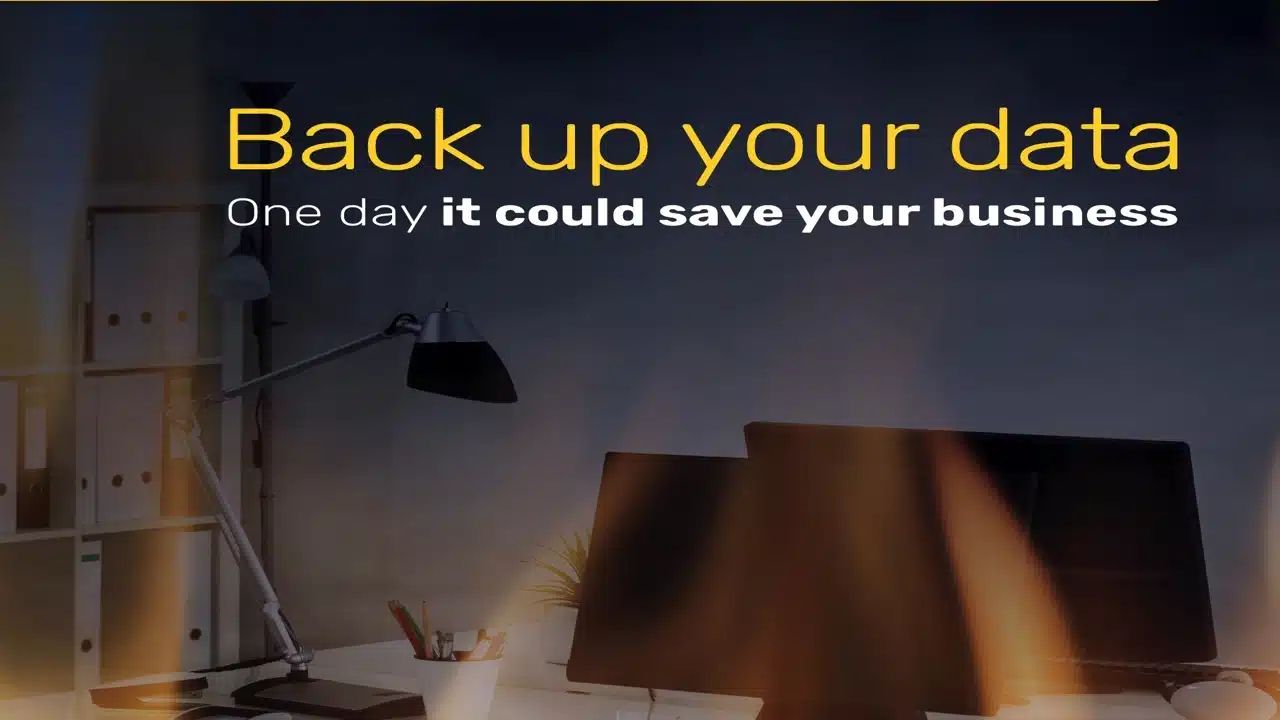Read our top 10 things to do with a new computer
When you get a new computer there are essential things you must do to keep it running well, we list our preferences and congratulate you on your new purchase.
Regardless of whether you get a new Windows-based machine or a Mac, you will want to get set up so that you will have no issues going forward, this article will focus on Windows but we will be doing a Mac version later on. Enjoy the read of our top 10 things to do with a new computer.
1. Install Windows Updates
It can be easy to mistakenly think that a new computer will come with all the Windows updates fully installed, unfortunately, that is generally not the case.
Microsoft releases updates on a weekly basis, what is known as “Patch Tuesday” Users with a new computer can often find the process overwhelming and often this means Windows updates are often left uninstalled and this can be disastrous on a security and a user-ability basis.
2. Uninstall Unwanted Programs
New computers are often loaded with “bloatware”, Manufacturers can make deals that will include preloaded software often slowing down the machine and frequently the included software can be unnecessary to most users.
For example, Dell machines often ship with multiple versions of Microsoft 365, covering a range of languages and all 32-bit. Our first step is usually to uninstall 32-bit and the multiple languages and then install the 64-bit version.
Trial versions of Antivirus programs such as Norton or Mcafee are often preloaded onto the machine with a 30-day agreement and try to encourage you to go ahead and purchase.
3. Shields Up Install Or Activate Antivirus
You have the computer and took the time to install the updates which include the security updates for Windows but now what? Think of a scenario where you buy an expensive item or buy a new car, a natural next step would be to purchase insurance. We like to think of an Antivirus as insurance for the continued usability of your machine, of course, there is the option to hire an IT Support company like ours but prevention can often be cheaper than the cure.
A Managed Antivirus such as Bitdefender is like a top insurance product and the subscription can be purchased very cheaply compared to the cost of virus removals and constant repairs and with Malware and Ransomware protection, it is another block to keep away those who wish to cause harm.
4. Setup A Backup
There are many different backup options out there, Windows 10 does have the capability to backup directly to an external drive but there is a lot of backup software out there so in the future we will post reviews of our findings as we test out different products. Our Managed Services products include the option to backup directly with Cloudberry and this works for both desktop workstations and servers.
5. Check Your BIOS
This is a scary prospect to many, the thought of messing up and ending up with a new paperweight. We recommend checking the Manufacturer’s website for any updates if you do decide to install you must make sure the power is not interrupted during the install progress.
A BIOS update can make a huge difference to the performance of a machine if the current release is slightly buggy, there is not always a noticeable difference at all. Manufacturers release new features or tweak CPU and other component settings through the release of updates.
6. Update To The Latest Drivers
Your new computer may be new to you, however, in that time there may have been several iterations of a driver such as the graphics card with performance enhancements or bug fixes.
Windows will attempt to recognise and install drivers for the majority of devices. Although it is not always the best idea to rely on the version installed by Microsoft. If you use a gaming keyboard, for example, you may need to install specialist software so that Windows understands how to use the Macro facility (combined keystrokes).
We always recommend grabbing the latest Chipset drivers from the Manufacturer’s website, this can be the difference between a machine getting by slowly to performing fast.
Graphics card updates can be important as sometimes letting Windows handle it can result in the graphics using what Windows defines as “Standard Graphics Driver”, with this it doesn’t matter how snazzy your card is all the extra features are disabled and Windows does the bare minimum to work.
7. Download A New Browser
Love or hate it but Internet Explorer is a dying browser. Windows 10 has made Edge the default browser. While it is an improvement on Internet Explorer it doesn’t yet stack up against the other big players out there. Browsers such as Chrome, Firefox, and Opera are well respected and allow add-ins and other features to make your browsing experience better.
Often this will come down to what you are used to using. As a computer user, you should also consider security. Did you know Chrome sandboxes your session in a bid to prevent Malware and hijacks? There are so many browser tools to help us such as Grammarly a neat tool to aid writing styles because everyone gets a little carried away.
8. Grab Your Favourite Utilities
Windows 10 does pack a lot of helpful utilities, but there is always so much more than you can install such as 7-zip or FTP programs like Filezilla a tool such as Ninite that packs a whole host of utilities, and you can use it to keep programs up to date as well. You can guarantee with Ninite that it won’t install any toolbars or junk which is typical with the software on the web.
9. Register The Warranty
Most manufacturers offer you a way to register the warranty online, but did you know that some Manufacturers will only consider it valid if they can confirm your purchase date? Such external drives often come with three-year warranties and an RMA can be completed if there is a fault. You will need the serial number, purchase date, and Vendor name.
10. Create A Restore Point
This is one of the most important things to do after installing all the necessary drivers and applications. Restore points can come to your rescue in case windows gets corrupted or some software drivers are not working. You can easily recover the operating system to the date and time you have created a Restore Point. To do so right-click on This-PC and click properties. Now click on system protection and create a system restore point.
Bonus Suggestion
Install Cygnatech. You may own a new computer but the term new doesn’t last long. Over time computers fill with cache/junk or other things.
Outside interferences can happen such as Malware, Virus infections & even Ransomware. We have a tool called Cygnatech which provides Maintenance, Security & we can handle third-party & Windows patching.
Further information can be seen by clicking here.
Proactive, Responsive, Hamilton Systems
Grab a drink and let’s have a quick chat about your business, and see how we can help you.
Book your call below.

Carl Hamilton
Do you have questions or want to talk?
Move your business forward with HTS.
Same Day Callback Monday – Friday.
“Our email wasn’t performing very well so we asked Hamilton Systems to take a look & Carl proposed to migrate us to MS Exchange.
Carl was very helpful throughout & the migration went very well.
He was on hand to sort out any teething issues, taking calls early morning & into the night, to ensure we were up & running smoothly.
Would recommend for knowledge, attention to detail & great customer service.”
Ian Porter
Fotofabric Limited